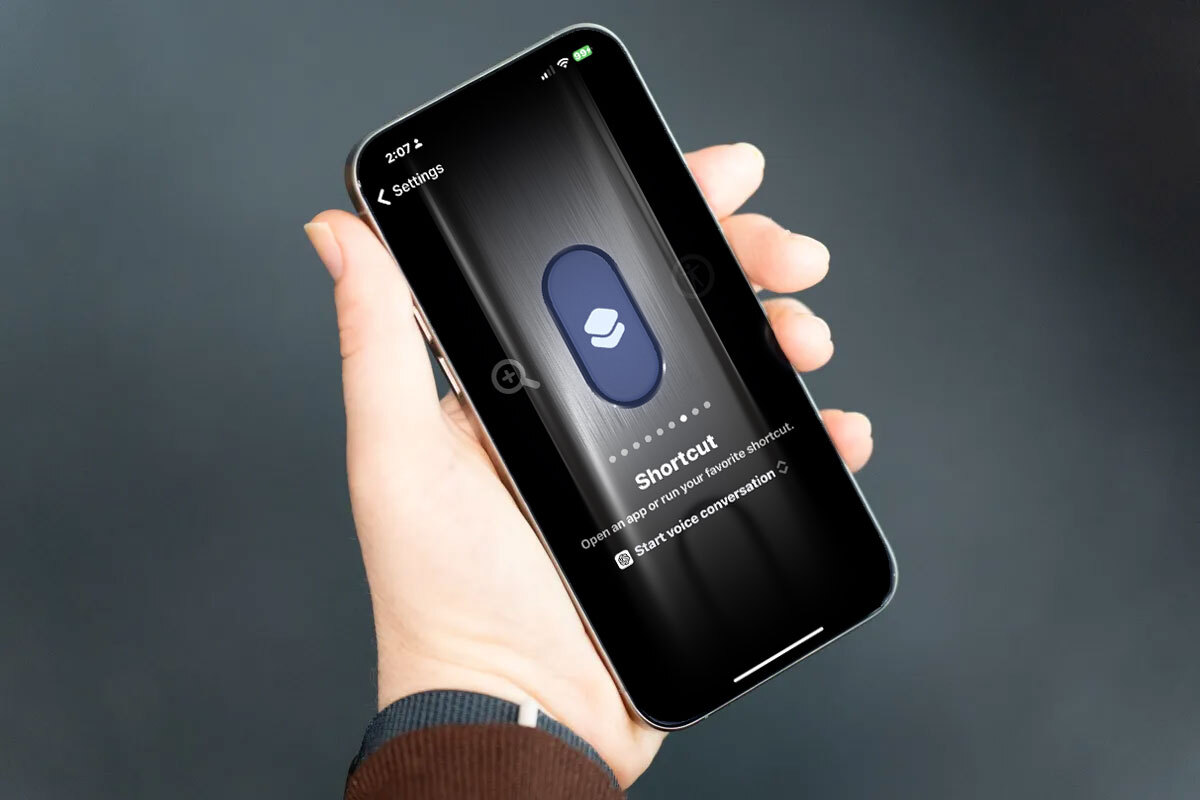
With news that OpenAI’s ChatGPT Voice feature is now available to all free users, you can ditch Siri as your main voice assistant on your iPhone — well, specifically on your iPhone 15 Pro and Pro Max, that is. Apple’s latest smartphones support the ability to configure the new Action Button, which replaces the Mute button that has been on the iPhone since its debut. Via a new Settings menu, users can turn the button to other uses beyond silencing their ringer.
Depending on your personal preferences, you can associate the Action Button with any number of tasks — it can open the Camera, turn on the Flashlight, record a Voice Memo, open the Magnifier app, allow you to quickly use an Accessibility feature or run an app Shortcut.
The latter is the option you’ll want to use to turn the button into a trigger for ChatGPT.

Image Credits: Darrell Etherington
Before Wednesday’s announcement that made Voice access free for all ChatGPT users, however, associating this iOS Shortcut with the Action Button would only lead to an error, as Voice access required a ChatGPT+ subscription. Now, that’s no longer an issue, which means anyone can forgo Siri in favor of ChatGPT by configuring their Action Button to launch ChatGPT’s Voice access feature.
To do so, you’ll need to scroll down to the “Action Button” menu in the iOS Setting screen, then swipe over to the “Shortcut” option near the end. You’ll then tap on the blue button “Choose a Shortcut” and scroll down through the alphabetized list of supported apps to tap on “ChatGPT.” On the next screen, you simply tap the existing Shortcut “Start voice conversation” to associate this particular action with the button.
Note that you’ll need to have the Shortcuts app downloaded on your iPhone, if it isn’t already.
Once configured, you can press and hold the Action Button to kick off your ChatGPT voice session. Users are able to choose from five different diverse voices for their ChatGPT assistant — Ember, Sky, Breeze, Juniper and Cove. You can then simply speak your questions directly to ChatGPT and listen to its responses — like Siri but much, much smarter.
We should note that ChatGPT is far from the only app that supports the iPhone 15 Pro and Pro Max’s new feature. You can also use this button for other common tasks, like placing your favorite Starbucks coffee order, starting a workout, Shazaming a song, calling a favorite person, creating a new note and more.
A number of third-party apps have also adopted the Action Button shortcuts features, including music apps like AirScrobble, Albums, Endel, Longplay, Music Tracker, MusicHarbor and Tape It; recipe and food apps like Ambre, Calory and Crumbl; utilities like CardPointers, Opal, Sleep Cycle Kids, Tide Guide and WaterMinder; productivity apps like Doneit, Drafts, Focused Work, GoodLinks, LookUp, Rewind, Streaks, Tasks, Things, Thoughts, TickTick and Timery; photography apps like Halide; workout apps like Liftin’; reading apps like Books and Instapaper; meditation apps like Zenitizer; entertainment apps like Movie Tracker and Soka; and even other AI utilities like Petey, among others.
Apple’s first-party apps are supported, as well.
If none of these fit the bill, you can also configure your own custom Shortcuts by tapping on the plus + sign in the upper-right of the Shortcuts app’s main screen, then tapping “New Shortcut,” “Rename” (to add your Shortcut’s name), then “Done.”
Next, you’ll tap “Add Action” to see a list of available action categories, each of which you can tap into (like Media or Web) to find the action you need and add it to your shortcut. To add another action, swipe up on the search field at the bottom of the screen, then choose an action again. When you’re finished, tap “Done” and the new custom Shortcut is added to your collection, where it can be found both in the All Shortcuts and My Shortcuts categories. When this process is complete, you can then return to the Action Button menu and assign your custom shortcut to the button.
But we’d argue that adding ChatGPT support is among the better options here, given the AI chatbot’s usefulness across a number of everyday queries to to mention Siri’s lacking capabilities.
Now, if only we could make it the default assistant on the iPhone…





